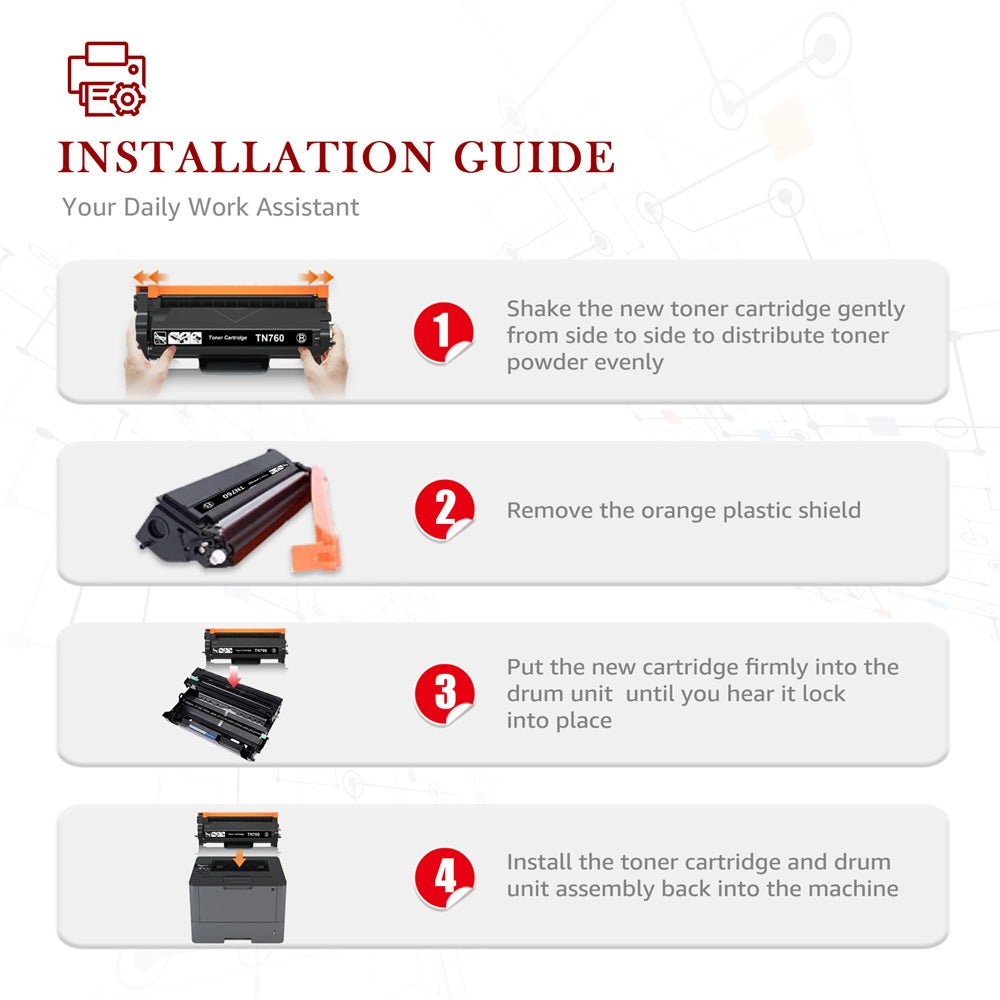
How to Reset or Replace a Chip of TN760 Toner Cartridge?
- Blog
- 09 Oct, 2019
How to Reset or Replace a Chip of TN760 Toner Cartridge?
According to the survey results, toner chips have caused many controversies because they make it difficult to refill a printer cartridge. After you refill a cartridge, you have to reset or replace the chip in order for your printer to allow you to print. When replacing a spent cartridge with one from a third party, some smart chips will send users warnings that these cartridges will damage your printer, but there is little research evidence of damage.
Many customers said issues with toner cartridges not being recognized by smart chips or with chips saying that their toner is empty when the cartridge still has droplets available. To avoid these problems, you should always power down your printer when doing any maintenance or replacing cartridges. Bad connections or improper installations of new cartridges can also cause many of these errors. Reinstalling the cartridge and following your manufacturer’s instructions with the power off can resolve some issues.
How To Reset or Replace a Chip?
Let's tell you some detail steps about TN760, as following:
1. Open the printer cover and take out the old toner with drum together.

2. Press down the green tab, the toner will come out.

3. Pick up the side of the chip from your OEM toner with a screw-driver.

4. Transfer the old chip from your OEM toner.

5. Please remove the white film on the surface of the double-sided adhesive tape.
Tips: If the toner cartridge you bought from us is carrying the chip, please remove the current chip from the cartridge and replace the OEM chip on it.
I

6. Insert the chip into the new toner and press it down gently.

7. Horizontally shake the new toner cartridge 5-6 times.

8. Take away the orange protective cover.

9. Insert the new toner into the drum and press it down till you hear a lock sound.

10. Install a new toner with a drum into your printer correctly and close the printer cover.





